Documents
In the Pactima eSignatures API, documents are the central entities within an ESignature Package. They represent the files that need to be reviewed and signed by the designated signers. The API provides a range of endpoints and operations to manage documents throughout the signing workflow.
Documents management
When creating or updating an ESignature Package, clients can add one or more documents to the package. The API supports various file formats, such as PDF, Word, or image files, allowing flexibility in document types.
To add a document to a package, clients can make a POST request to the /eSignaturePackages/{packageId}/documents endpoint, providing the necessary document details in the request payload. Pactima's SDKs facilitate this process.
Other operations include:
- Listing documents via
GET /eSignaturePackages/{eSignaturePackageId}/documents. - Retrieving a document via
GET /eSignaturePackages/{eSignaturePackageId}/documents/{id} - Updating a document via
PUT /eSignaturePackages/{eSignaturePackageId}/documents/{id}, and - Deleting a document via
GET /eSignaturePackages/{eSignaturePackageId}/documents/{id}
Entry Pads (Signing Fields)
Entry pads, also known as signing fields, are the designated areas within a document where signers can provide their signatures or input data. The Pactima eSignatures API supports various types of entry pads to accommodate different signing requirements.
Clients can add, retrieve, update, and delete entry pads within a document using the appropriate API endpoints. Entry pads are associated with specific signers and are placed at specified locations within the document. Aside from being placed programmatically, they can also be applied via embedded preparation or via the application of templates.
The following table lists the available types of entry pads:
| Field group | Field name | Enum type | Details |
|---|---|---|---|
| Common field | Signature | SIGNATURE | Allows the signer to provide their handwritten signature digitally. This can be drawn using a mouse, touchpad, or touchscreen, ensuring the signer's consent or approval of the content. |
| Common field | Initials | INITIALS | A condensed form of the signer's signature, often comprising just the first letters of their names. It's used to confirm individual sections or pages of a document, indicating that the signer has read and acknowledged those specific parts. |
| Common field | Stamp | STAMP | Allows the signer to apply a pre-designed or custom stamp, such as a company logo or official seal, to the document, authenticating it with their unique mark. |
| Standard fields | Checkbox | CHECKBOX | Provides a box that the signer can check off, often used to indicate agreement with specific statements or to make selections among multiple options. |
| Standard fields | Text | TEXT | Allows the signer to enter alphanumeric information. This could be used for filling out forms, adding comments, or providing additional data that's required in the document. |
| Auto fields | Date | DATE | This field automatically populates with the current date when the signer is acting on the document. It provides a timestamp to indicate when specific actions, such as signing or approval, took place. |
| Auto fields | Name | NAME | A designated space that automatically populates with the signer's full name from their profile or account details. This ensures consistent identification of the individual across documents. |
| Auto fields | EMAIL | A field that auto-populates with the signer's registered email address from their profile or account. This ensures a consistent and accurate method to contact or identify the signer based on their email. |
Updated 4 months ago